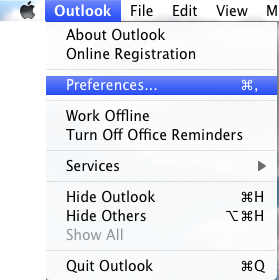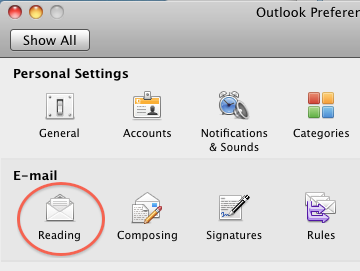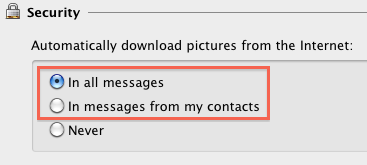As a default setting, Outlook never automatically downloads images from the internet. While this is a valid security measure, it means that you have to manually download them for each and every email message in your inbox that contains pictures. Here’s how to override this setting.
1. Open Outlook 2011.
2. Go to the
Menu at the top of the screen, click
Outlook and select
Preferences.
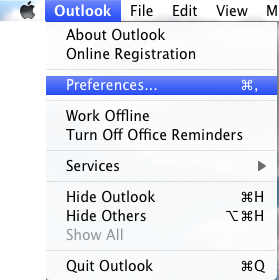
3. In the
E-mail section, select
Reading.
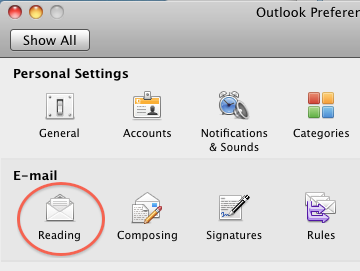
4. Go to the
Security section and select either the
In all messages radio button, or if you want a little more security, select the
In messages from my contacts radio button.
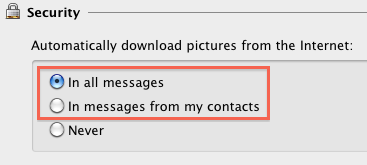
5. Close the
Reading window.